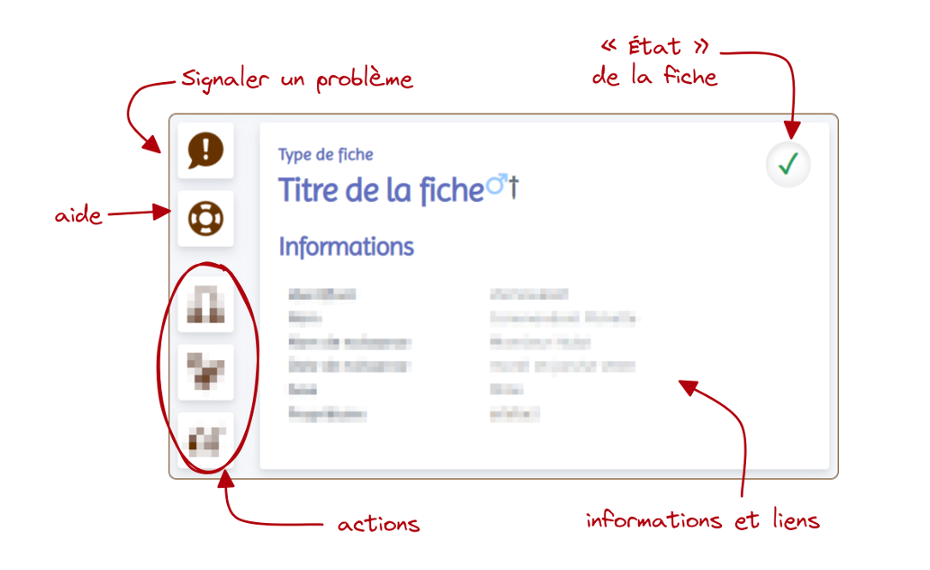Starter kit
What is “LORD”?
“Livre des Origines du Rat Domestique”, abbreviated as LORD, is the French translation for “Pet Rat Book of Origins”. It is an open breed registry dedicated to pet rats. It is free of charge, can be browsed without subscription, and is open to any pet rat owner or breeder.
Besides pedigree records and rattery registrations, it allows to monitor pet rat population through statistics: lifespan, disease, and many other useful pieces of information.
How does it work?
Sheets
All kinds of information contained in LORD are exposed in records called sheets presenting as follows:
A sheet is made up of the following elements:
- a central part (the core of the sheet itself) exposes information about the object and hyperlinks to other related sheets; it can also be a search results sheet, or a form sheet to enter new data;
- the action bar (on the left if you are using a computer or pad, above the sheet on a smartphone) gathers buttons to act on or about the sheet:
- a button so report a problem to the volunteer staff (exclamation mark in a bubble)
- a button to access a guide related to the current sheet (life buoy)
- contextual tailored actions, as pictograms representing the given action, and which depend both on the sheet type, on its status in the moderation queue, and on your own identity
- for certain sheets subject to moderation, a state depicting how trustworthy it is (validated, pending correction…)
For instance, on a rat sheet, you can get all information about a given rat (birth date and place, variety…), navigate to the sheets of its parents or home rattery, view its family tree or consult statistics about its bloodline. On a litter sheet, you will see the parents, the contributing ratteries, the offspring list and some survival statistics. And so on and so forth.
Some particular sheets and pages (rattery map, user sheets, global statistics…) can only be view by registered and authenticated people: you will have to sign up and log in to be allowed to display them.
Moderation
In order to ensure coherence and reliability of LORD’s data, all information recorded by users (rats, ratteries and litters) are manually verified by a team of volunteers.
The state symbol on top right corner of concerned sheets represents their status in the moderation pipeline. Possible states are explained in the table below.
| Symbol | State | Meaning |
|---|---|---|
 |
Certified | Verified and validated record, with reliable and complete information, and protected against modification. Standard of quality. |
 |
Validated | Validated record, with reliable information so far, and which can still receive additional information (when the rat is dead, for instance). |
 |
Pending validation | Sheet recently modified by its owner or another authorized stakeholder, must still be validated by a volunteer staff member. |
 |
Pending correction | Sheet sent back to the owner by staff with a modification request, for it contains incomplete or erroneous information. |
 |
Unverified | Just created sheet, must be checked and validated a first time by a moderation team member. |
 |
Invalid | Sheet contains incomplete or erroneous information, without perspective of improvement. Access to such sheets is restricted. |
Thus, sheets remain searchable whatever their status in the lifecycle, and everybody knows whether exposed information is still uncertain or rather consolidated. Only “certified” and “validated” sheets are considered as fully reliable, and taken into account in statistics.
Alright, I sign up: what’s next?
After registration, you can see all sheets (except sheets reserved to volunteers) and record your own data. All actions can be triggered:
- either in a centralized manner, from a private “dashboard” gathering all your information;
- or directly on the sheets of relevant objects, through tailored action buttons.
My dashboard
You can join your private dashboard anytime by clicking the house on the top right corner of the site.
| Icon | Action |
|---|---|
| You are signed off. By clicking the house, you will be invited to sign in, then you will be automatically redirected to your dashboard. | |
| You are already signed in! By clicking the house, you will reach directly your dashboard. |
You will now land on the welcome sheet, from where you can consult different information and access other parts of the dashboard in order to personalize your user profile, record your rats or register your rattery. On all sheets belonging to the dashboard, you will always see the same pictograms, triggering the same actions.
| Icône | Action |
|---|---|
| Report an issue of any kind (broken link, wrong info…) present on this page | |
| Get help about the dashboard (the link will bring you to the most relevant guide) | |
| Manage my profile: edit your avatar or your personal information, modify your settings and preferences, and access your public profile sheet | |
| Manage my rats: browse your rats by category (alive, dceased, females, males, pending correction…) and go to their sheets, record new rats | |
| Manage my ratteries: open or close your rattery, turn your statistics on or off, edit your rattery and access its public sheet, create a new rattery | |
| Manage my litters : display the list of your past litters and access their sheets, record or simulate a new litter |
From your dashboard, you will also be able to read the messages sent by staff members about the sheets you are responsible for and see the corrections you might have to do.
More detailed explanations are available in the Dashboard guide.
My tailored actions
You can edit the sheets you own through another workflow: directly from the sheet itself, when browsing the site like any other visitor and without getting back to the dashboard. These shortcuts are meant to ease the execution of frequent actions, and we recommend you to use them every time they are available.
| Icon | Sheet | Action |
|---|---|---|
| Rat | Print a rat pedigree in a pdf file, or send it to a hardcopy printer. | |
| Rattery | Declare a new address or edit the existing one. In particular, this feature allows to add or remove yourself from the rattery map (through zipcode). | |
| Litter | Record a rat belonging to the litter. Parents, birth date and prefix will be automatically prefilled. | |
| Variety | See lab-o-rats entry matching this variety (color, marking, dilution…), if it exists. |
As you can see above, action buttons vary with the sheet type. Often, corresponding forms are shorter and much easier to fill than by using the “add” or “edit” buttons from the dashboard. If you are not allowed to perform an action (for instance because the sheet is undergoing moderation, or because it is not yours), the buttons will be grayed out.
Take a walk and discover all what LORD has to offer to you!
I still have questions… where can I find help?
We have put a particular care and effort in the appplication documentation:
- the life buoy in the action bar will be bring you to the most appropriate resource (FAQ, guide, list of guides…), depending on the sheet you are displaying;
- from the footer, in the Guides section (first column), you will find a link to Frequently Asked Questions (short questions and answers) as well as a link to exhaustive list of Guides (detailed documentation).
If you still have questions after carefully reading these resources, you can always reach us on our support forum, hosted by SRFA association.
LORD and SRFA are primarily French-speaking websites, as their members. Although we did our best to make our websites accessible to other countries, some translations might be missing or faulty, some cultural peculiarities of the French rat fancy might surprise you, and some communication difficulties might arise. We thank you for your understanding, and we will always be eager to improve what we can if you reach us with suggestions.